Short article just to write down not-so frequently (for me) task:
- for MacOS, install imagemagic:
brew install imagemagick, when using other OS just install imagemagic with your package manager - Create directory and copy/move file you want to convert
- change directory to the new one
- Run command (macOS):
/opt/homebrew/bin/magick convert -density 300 fileToConvert.pdf -quality 100 'fileToConvert_%03d.jpg'remove /opt/homebrew/bin from that command where using on other system than macOs
Options:
- density — resolution (300 dpi for high-quality images)
- quality 100 — set the jpeg quality, where 100 means 100% (no size reduction)
- fileToConvert_%03d.jpg — output file will be numbered, starting at 001
other possible parameters (output file will be more optimised):
/opt/homebrew/bin/magick convert -density 100 file.pdf \
-resize 1024x1024 \
-quality 85 \
-sampling-factor 4:2:0 \
-strip \
-interlace JPEG \
'1 fileToConvert_%03d.jpg'
cheers

No Comments