To create debian bootable disk you can use tools already available in macOS.
We are going to use:
- Disk Utility
- diskutil
- dd (/bin/dd)
- With “Disk Utility” you can format usb memory, delete all partition etc. Select the external disk and format as FAT
- Convert iso image to dmg, using the command:
hdiutil convert debian-11.6.0-amd64-DVD-1.iso -format UDRW -o debian-11.6.0-amd64-DVD-1.dmg - Check external disk name
diskutil list - Umount the disk
diskutil unmountDisk /dev/disk4// assuming /dev/disk4 is your external disk - Write the image to the external disk:
sudo dd if=debian-11.6.0-amd64-DVD-1.dmg of=/dev/disk4 bs=1m
If you need to remove partition from your external drive and “Disk Utility” is no able to do that, you can use the following example: diskutil eraseDisk JHFS+ UntitledUFS disk4.
That would destroy everything what is on the drive and set the JHFS+ filesystem.
Note: there are other applications with nice GUI that can do the whole steps all together – but why not to use something that is already and ready to use.

No Comments