So, you have just woke up this morning with thought “I am gonna to change vCenter name Today”. I have to warn you, not an easy task!!
First glance on article: https://blogs.vmware.com/vsphere/2019/08/changing-your-vcenter-servers-fqdn.html will give you some overview.
In general, you need to check a few prerequisites like (the most important):
- VCHA needs to be destroyed before FQDN change
- Hybrid Linked Mode needs to be recreated
- VC needs to be rejoined to AD (permission rights required)
- !! DNS (forward and reverse zone) update !!
- Check if whatever you use static DNS resolution (in /etc/hosts file, in application, scripts etc)
Than after some backup, snapshot etc you can start with VC naming using VAMI (https://VC:5480).
In VAMI choose networking -> network card -> edit -> next -> change FQDN and follow the rest of the wizard. Be warned that VC services be restart during during wizard process.
After this process if you are lucky, VC starts without any problems (this is in most cases) and you will have access to it. Additionally, you will have to recreate configuration for VCHA or Hybrid Linked Mode according to their procedures.
Unfortunately, in my example, after service restart some of the system information inside VC (such as logs) referred to the old name.
In such case you can check vCenter status by using the following procedure:
- Check the VC ID by using the following command: /usr/lib/vmidentity/tools/scripts/lstool.py list –url https://localhost/lookupservice/sdk –no-check-cert > out-full.txt. In file out-full.txt check what is a Sevice ID entry below “Service product: com.vmware.cis”. Service ID should have the following format: XXXXXXXXX-YYYY-AAAA-WWWW-ZZZZZZZZZZZZ
- /usr/lib/vmidentity/tools/scripts/lstool.py get –url https://localhost/lookupservice/sdk –id SERVICE_ID –as-spec –no-check-cert > /root/vcenter.spec
- Search in this file for old vCenter name and change this name to new one
- Reregister service by using the following command: /usr/lib/vmidentity/tools/scripts/lstool.py reregister –url https://localhost/lookupservice/sdk –no-check-cert –id SERVICE_ID –spec /storage/vc.spec –user administrator@vsphere.local –password “admin-password”
- Restart vCenter service (or whole server the best)
Check if everywhere vCenter name is currently displaying in the new form.
Helpful files:
- /var/log/vmware/applmgmt/pnid_change.log
- /usr/lib/vmware-vmafd/bin/vmafd-cli get-pnid –server-name localhost
- Files in location: /usr/lib/vmware-updatemgr/bin;
- configvalues.txt
- extension.xml

No Comments