Upgrade vCenter on Windows takes a long time when MSSQL is in use.
This article is aimed to the small group of vCenter users still using (or for some reason stick to) windows together with MsSQL database.
During upgrade procedure, after several minutes installation process stuck on step: 4 of 5, starting vcenter server. Installation process I have left for several hour and nothing changed.
Problem with this installation behavior is that, there is no ERRORS or other disturbing information in logs. Moreover, all processes connected with vCenter or vCenter upgrade behave in normal way. There was no process that would consume more than few percent for the CPU. Everything goes smoothly and there is no information or other symptoms that I could consider as a root of this problem.
After log debugging of windows process, communication, ipv6 (disabling), antivirus and other windows protection process I decided that one thing left was mssql database. At first glance everything looks good. Mssql was working as usual, there was no increased load. Mssql server has several databases and vCenter was only one of them.
Mssql analyze reveals running procedure: EXECUTE vpx_ExecuteUpgradeStatement ‘CREATE_INDEX’ which in turns was executing subtask like: CREATE INDEX [IX_VPX_HIST_STAT1_85_TIME_ID] ON [dbo].[VPX_HIST_STAT1_85]([TIME_ID]) INCLUDE ([COUNTER_ID],[STAT_VAL]);
The Installer politely was waiting for this procedure to finish – without any additional installation information.
Summarizing, problem was with the vCenter installer conjucted with a large database. Installer unfortunately did not inform about the database status and running task – which in turn takes a few hours. And no one wants to spend hours waiting to finish with installation especially with no detailed information what is currently running.
So, lessons learned. First of all, before upgrade, cleanup the database from old statistics and historical data. Secondly, do not concentrate only on installation logs but rather collect all applications/database logs. And finally, do not give up too soon (and terminate with the installation) but instead organize long downtime for your upgrade.

No Comments