
Delete status (unmap) unsupported – studium przypadku 🙂
Sytuacja związana z macierzą NetApp AFF, Ontap 9.3
Macierz ma domyślną konfigurację, luny są wystawiane bez zbędnych dodatkowych “udziwnień”.
Na hoście ESXi (wersja 6.0) sytuacja wygląda w następujący sposób:
esxcli storage core device vaai status get -d naa.
VAAI Plugin Name: VMW_VAAIP_NETAPP
ATS Status: supported
Clone Status: supported
Zero Status: supported
Delete Status: unsupported
esxcli system settings advanced list -o /VMFS3/EnableBlockDelete
Path: /VMFS3/EnableBlockDelete
Type: integer
Int Value: 1
Default Int Value: 0
Min Value: 0
Max Value: 1
String Value:
Default String Value:
Valid Characters:
Description: Enable VMFS block delete when UNMAP is issued from guest OS
Fragment zwracający uwagę to unsupported dla opcji “delete status”.
Dalsza analiza wykazała, że na jednym hoście wyłączona była opcja HardwareAcceleratedInit.
Opcje te można łatwo sprawdzić za pomocą powercli:
get-cluster CLUSTER_NAME | Get-VMHost | select name, @{N=”DataMover”; E={ $_ | Get-AdvancedSetting -Name DataMover.HardwareAcceleratedMove }}
get-cluster CLUSTER_NAME | Get-VMHost | select name, @{N=”DataInit”; E={ $_ | Get-AdvancedSetting -Name DataMover.HardwareAcceleratedInit }}
Wynik zapytania dla każdego hosta w klastrze powinien zwrócić powinien zwrócić wartość “1”.
hostname DataMover.HardwareAcceleratedMove:1
hostname DataMover.HardwareAcceleratedInit:1
Po zmianie wartości dla jednego z hostów i jego restarcie wartość Delete Status: unsupported nie zmieniła się.
Zatem dalsze kroki zależą od macierzy.
Po analizie okazało się, że NetApp domyślnie prezentuje LUN-y bez włączonej opcji space-allocation. Wynika to z faktu, że domyślnie wiele systemów operacyjnych (włącznie ze starszymi niż 6.7 wersjami ESXi) nie wykorzystuje UNMAP.
Procedura zmiany tego na macierzy NetApp wygląda następująco:
- Lun offline
- lun show -vserver vserver_name -volume volume_name -lun lun_name –fields space-allocation lun modify -vserver vserver_name -volume volume_name -lun lun_name – space-allocation enabled
- Lun online
Co prawda procedura działa bez przełączania lun offline/online – ale nie jest to zalecany sposób przez producenta macierzy.
https://kb.netapp.com/app/answers/answer_view/a_id/1001100
http://buildvirtual.net/administer-hardware-acceleration-for-vaai/
http://www.bloggerbaru.com/enabledisable-vmware-vaai-functionality-esxiesx/

No Comments